OverDrive is a service which allows PSC students, faculty and staff to check out ebooks and audiobooks. OverDrive ebooks and audiobooks are accessible through the Libby web interface or through apps for iOS, Android, or Amazon Fire devices.
You can connect multiple libraries to the Libby app, so if you have a public library card, you can search for titles across all the libraries you have connected.
See below for instructions about how to log into the Libby app and connect your library card and how to make a title recommendation. Please contact a PSC librarian if you have any questions.
To sign in to Libby and connect your library card, click where it says "Sign in With My Card."

Then, click the "Next" button.

This will send you to the PSC Single Sign On (SSO) page, where you will enter your PSC login credentials that you use for D2L, email, etc.

If it says, "Unable to Verify," click on "Try Again."
When you successfully login, it should show you this page, and you can click "Next."

You are now able to check out titles, place holds, and make recommendations to purchase titles we don't currently have in the collection.
To search for a book, click on the search icon at the bottom of the page.

Here is an example search. Simply enter your title and click enter or search.

If we have the title, it will appear on the results screen and you can check it out by clicking on the "Borrow" link.

If you search for a title that is not currently in our collection, the "Borrow" link does not appear, but there may be a "Notify Me" link that appears. You can click on the Notify Me link and it will alert PSC librarians that you are interested in the title. Once the title has been approved, you will receive a notification that it is available for checkout.

If a title is checked out, the Borrow link will be replaced by a link to "Place Hold." If you place a hold, you will be put in line to check out the title and will be notified when it is available.

To see you current checkouts, holds, and tagged items, click on the book icon to go to your bookshelf.