From within a D2L content module, click first on "Add Existing Activities," then on "EBSCO Discovery Service."

This will open up the following window within D2L. It is the OneSearch/EBSCO Discovery Service search interface, and you can use simple search terms and hit the Return/Enter key on your keyboard or scroll down and click on "Search" to see the results. You can also use a variety of limiters and other search features if you wish.

Scroll down to see your results. To add an item to D2L, simply click on the "Add" button next to the result.

This will add the item directly into the D2L module as a topic.

When students click on the item in D2L, it will open up the resource so they can read/watch the resource from directly within D2L by clicking on the Full Text link. They can also download article/chapter PDFs.
This tool probably works best with ebooks, streaming videos, journal articles, and other electronic resources. Please Ask A Librarian if you can't find something or if you have a question about how to use this.