Remember: You need to be using PSC's network or a VPN to access the data dashboard.
To access and use the data dashboard:
- Go to http://pioneer059:8080/BOE/BI
- Log in using your PSC credentials to log into BusinessObjects
- Once logged in, click Documents in the upper left corner of the window

- Click Folders near the bottom of the screen and then choose the PSC Dashboards folder

- Enter the CIP in the dialog box and click the right-facing arrow. Then, highlight All and click the left-facing arrow. If you would like to see the entire data set, then keep All in place. Note: Remember to include the period after the second number

- The data will open and give you a five year snapshot. You can use the filters along the left side to narrow to the specific student profile you want to analyze. REMEMBER: Click Select all first and then select the facet. Once you've chosen, click OK after each filter.
- The tabs along the bottom of the dashboard allow you to look at the data from different facets, as well.