When searching, you want to only type those keywords or key terms for your topic. You do not want to type in full sentences.
One way to develop keywords is to brainstorm the most important words or concepts that are associated with your speech topic.
Another way to develop keywords is to identify the main ideas or concepts you want to research and using those in a Google search. You may come across a Wikipedia article that will provide an overview of your topic with links to articles or websites about your topic.
Because you may need to try multiple different words in order to find the right information, it's a great idea to try to think of all the synonyms or related terms for your topic.
For example, if I want to create an outline for a speech about the use of social media in cyber bullying of high school students, some terms you may consider searching are:
Click the next tab to find out how to combine your search terms into Library Search.
Now you have brainstormed your search terms, it is time to start searching. But, if you are researching the topic about use of social media in cyber bullying of high school students, you'll notice that you have three different concepts you will want to search: social media, cyber bullying, and high school students.
You can connect these concepts with the words, AND, OR, NOT. Take a look at the video below for a brief explanation of how to use these terms in your search:
Video created by Western University
Click the next tab to find some tips on using these terms to search.
So far, we have brainstormed keywords and connected our concepts using AND, OR, NOT. Now, it's time to start our search.
Finding the right information may take multiple tries of different keywords, so try not to get frustrated if your first search does not work. Remember, you can always Ask a Librarian for help.
Keeping with our example of use of social media in cyber bullying of high school students, instead of searching all three concepts because that may limit my search results, I will start with just two: cyber bullying and high school students
To search Library Search:

As you can see, our search generated over 3000 results. This may be much fewer than a Google search, but you may still want to use the variety of tools provided in Library Search to limit or filter your results to only those relevant to your search.
First, let's look at one result to find out what information it can tell us to let us know if we will want to read the entire article.
Now, let's take a look at how we can filter or limit our search result set to show only those that are important or relevant to my topic.